At some point you will have a lot of roasts being shown on the Roasts page. To quickly find a specific one or maybe all roasted on a specific machine, you can apply Roast Filters.
Roast Filters
The roast filter dialog elements allow you to filter by
- Date range
- Beans origin or region
- Organic / non-organic
- Store

Any changes here will be reflected live in the list of roasts as well as in the graphs.
Watch out! The data used to render the Roast Charts is always restricted by the applied roast filters.
More search parameters can be added by clicking on the detailed search icon.
Detailed Search
In the top part of the detailed search you can restrict the results to roasts of certain beans, blends, or those with matching labels.
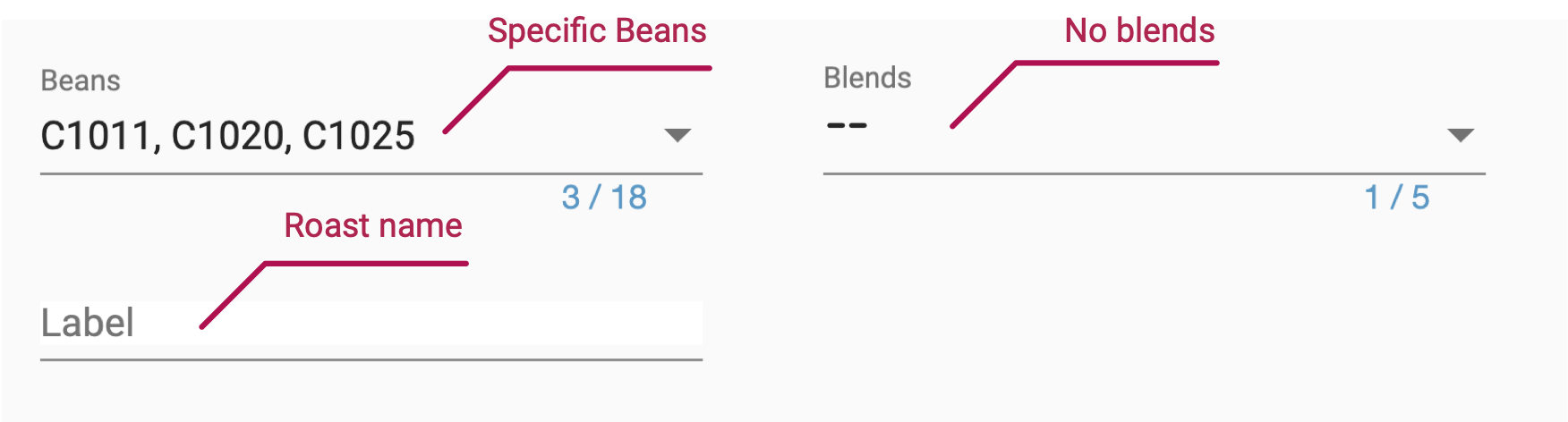
Watch out! Selecting the -- entry removes single bean roasts or blend roasts from the result list, respectively. The empty entry deactivates the corresponding criteria completely.
You can restrict the results further by specifying a batch size and yield amount range of interest. Those ranges can be changed using the sliders and inverted by a click. Results without proper values for a certain attribute can be included or excluded.
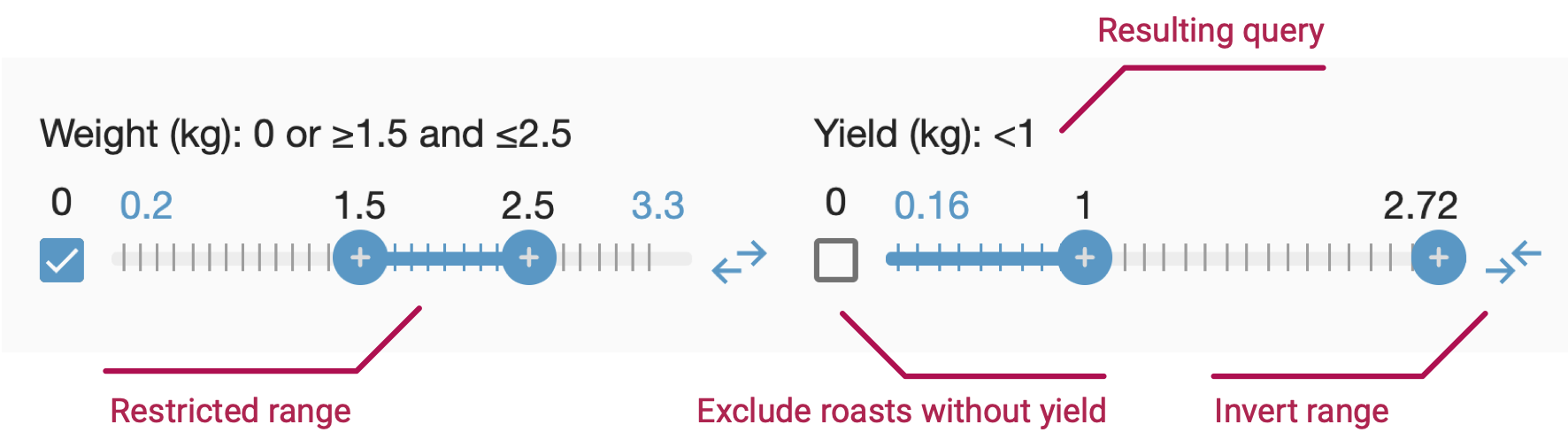
Finally, you can restrict your search by any number of additional roast attributes like roast color, batch number, bean density, first-crack time or temperature, bean density, ambient pressure, roast template, roasting machine or operator, and many more.
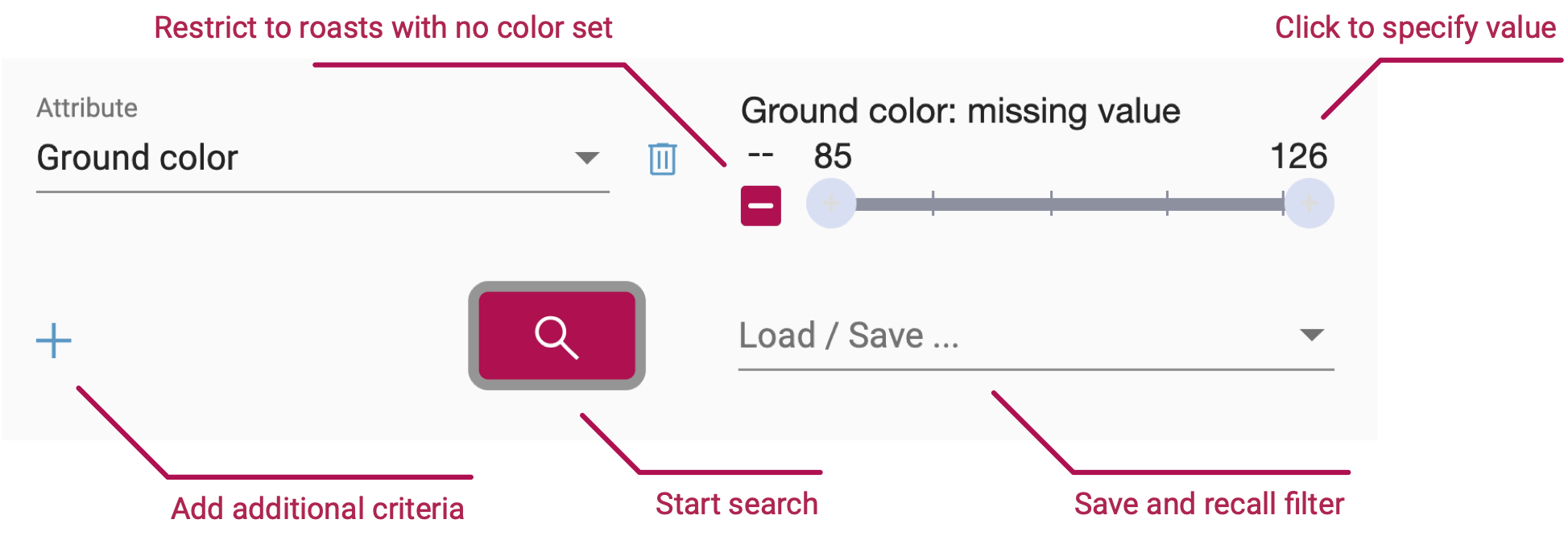
Watch out! Some of the additional search parameters are only available in accounts making use of the corresponding advanced features. For example, you can only restrict your search by the user that roasted if your account is used by multiple users.
If you are satisfied with your additional search parameter setup, click on the flashing red search button to activate the filter. Search filters can be saved and recalled later.