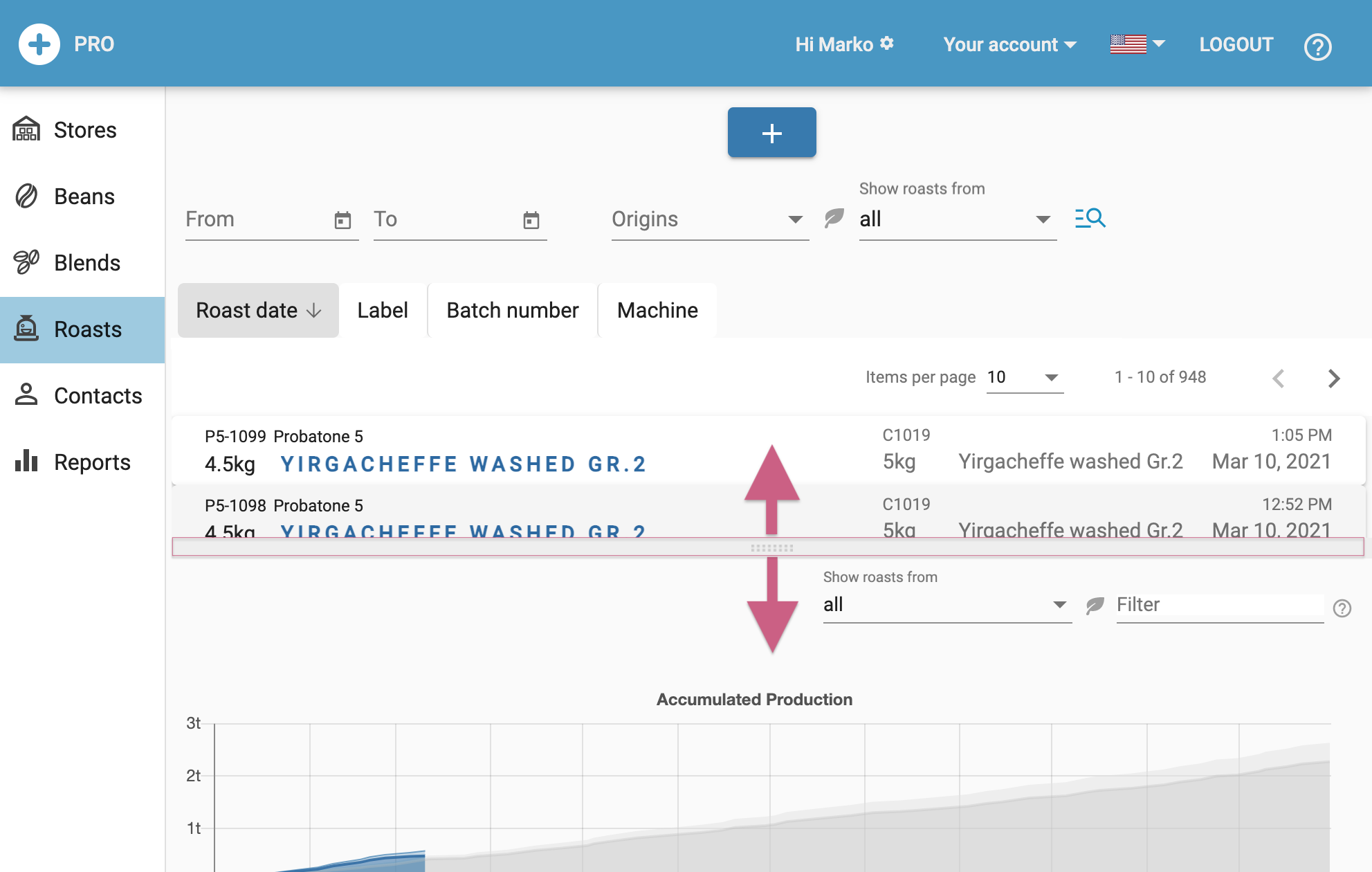artisan.plus extends the Artisan roast logging app by a cloud service (artisan.plus is only 499€ per year and offers a 3 month free trial period). This service manages the green beans stock, blends and roasts of your roastery. The Artisan app receives your current stocks from the artisan.plus platform and sends meta-information of completed roasts back.
Set your accounts configuration

If you click your nickname in the top right corner of the menu bar you open the accounts configuration page accounts configuration page. Here you can set your nickname, the unit system (kg/lbs), temperature system (C/F) and your currency. On this page you can also change your password.
You can switch to any read-only account you have access to, using the account switcher in the top menu bar (popup labelled “Your Account” or “Account: XXX”).
Note: In case you want to leave the service you might want to delete all your data and maybe even your account using the controls on this configuration page. Be careful, this cannot be undone!
Define your beans
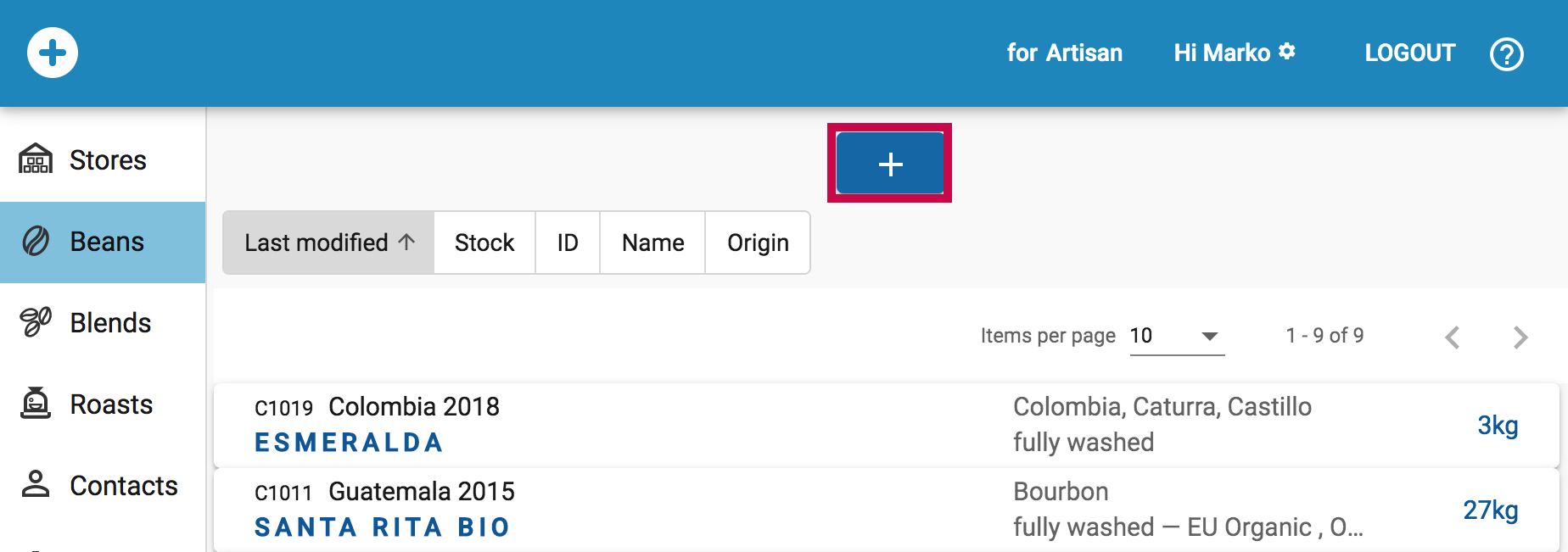
Add the beans you have in stock under Beans by pressing the add button. Specify at least a name and the origin of the beans. If you specify the bag size under Packaging unit amounts can be rendered e.g. in number bags instead of kg/lbs. Here you can directly add an initial stock for your beans. Alternatively you can Purchase beans later under Stores (see below).
Note that beans can be described in quite some details by specifying their age, screen size, varietals and many other attributes. All of these are optional, but might be useful to fill in if known.
Define your storage locations
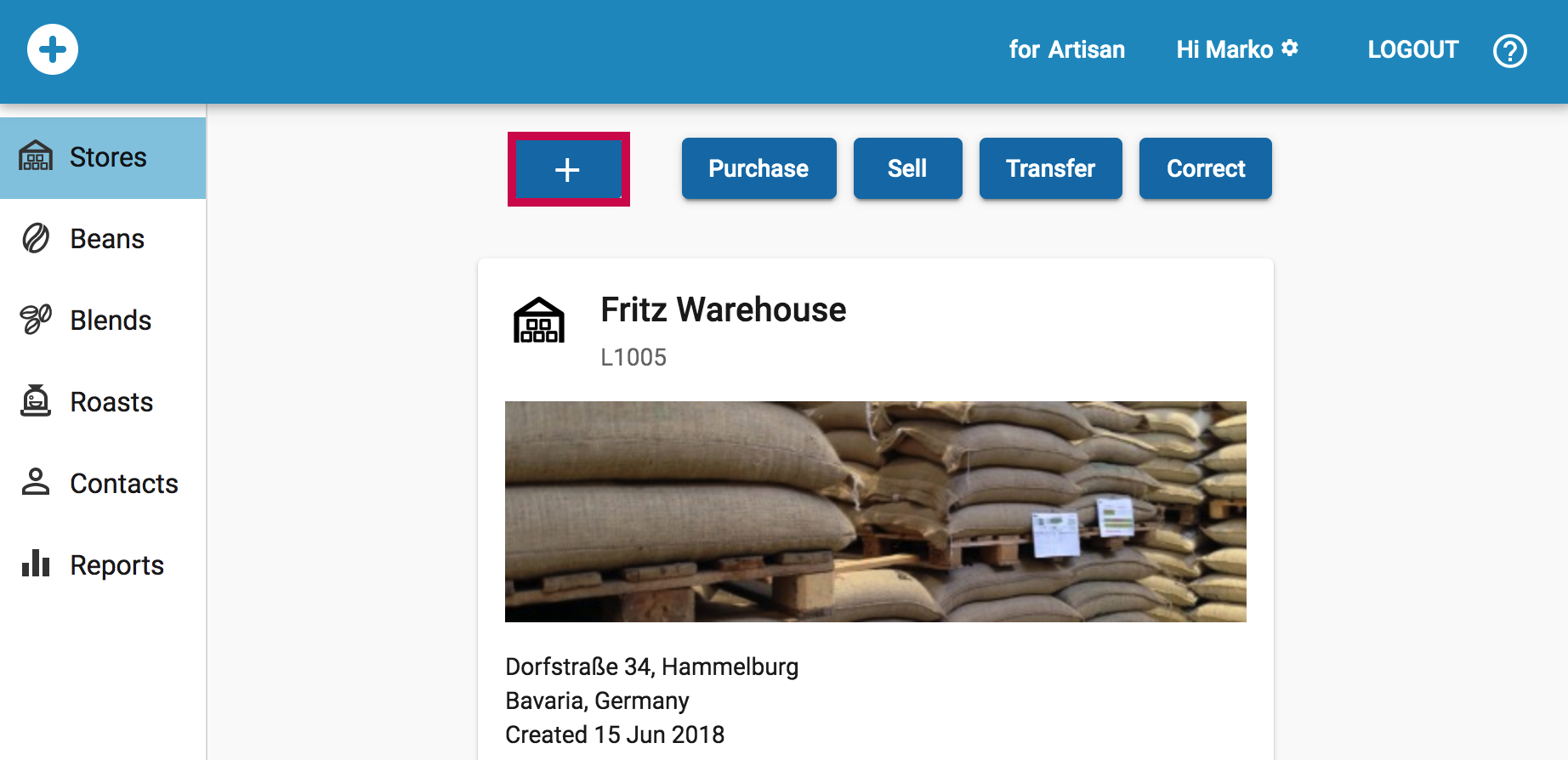
Add any number of location where you store your beans using the add button under Stores.
Purchase some beans

Under Stores you can finally purchase the beans you just defined using the Purchase button and store them in one of your storage location.
Define your blends

Define your blends under Blends using the add button. A blend is defined by a name and two or more beans in a certain ratio.
Roast with Artisan
Any Artisan app v2 and newer can be connected to the artisan.plus platform. Just click the grey plus icon in the upper left corner of the Artisan main window and insert your credentials.
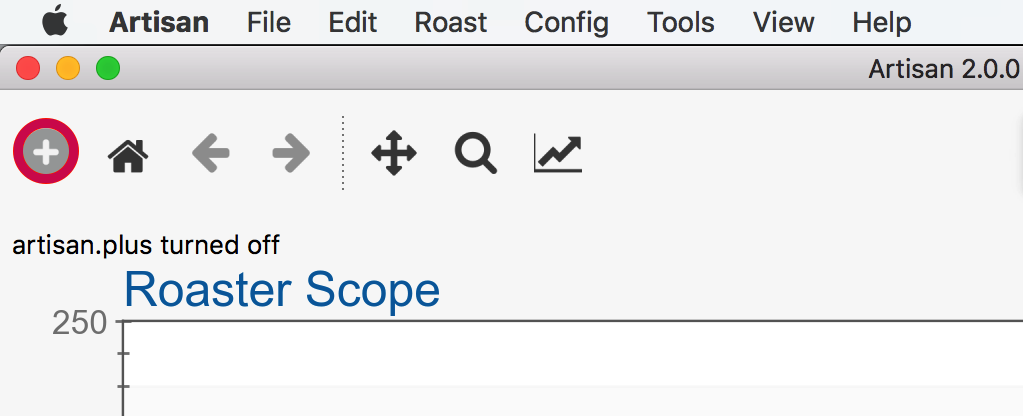
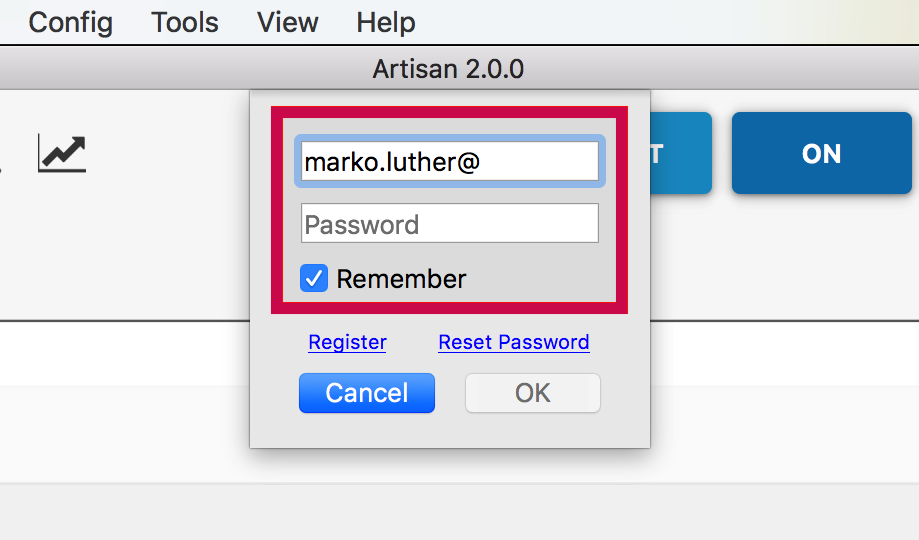
Once connected, the plus icon is shown in blue and you can select the beans you roast from the stock popup in the Roast Properties dialog (menu Roast >> Properties). The meta information of every completed roast will be automatically uploaded to the platform and the batch amount deducted from the beans or blend that were roasted.
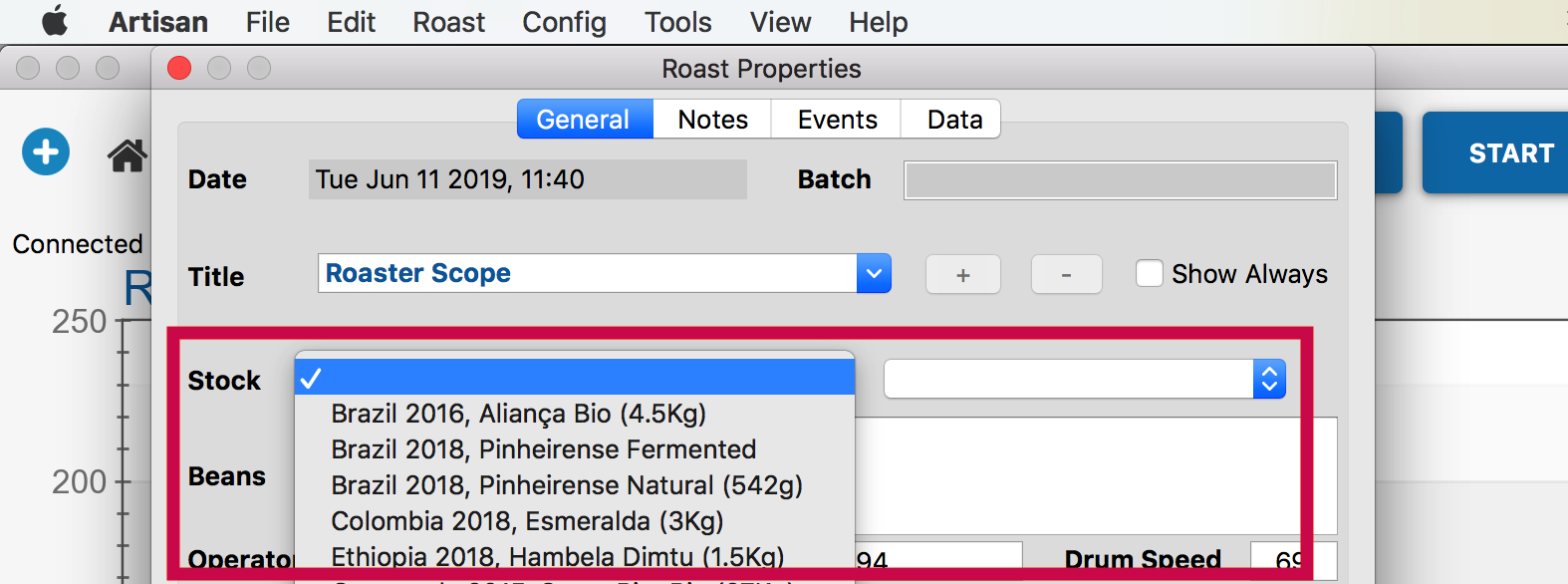
Define reports
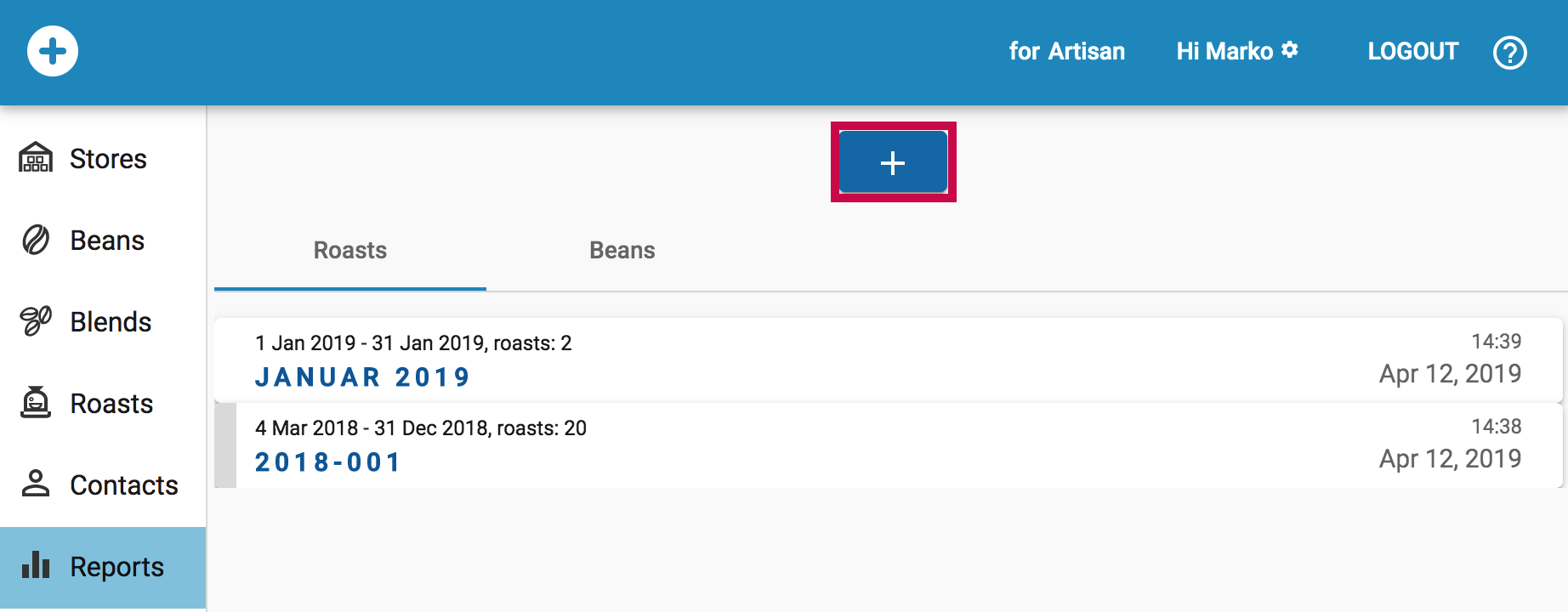
Once you did some roast, you can put them together in a report. Under
Reports use the add button to define a new draft report over a certain period. Once happy with the report, finalize the report to be submitted via PDF or XML to your accounting, custom or tax office.
Check on your stock and production

The window of the Stores and the Roasts tabs are showing performance statistics as charts by sliding up a splitter from the bottom of the pane.